General Server Settings
Basic server configuration for Goliath.
/serversettings
To access the menu and edit the Server Settings, run the /serversettings command.
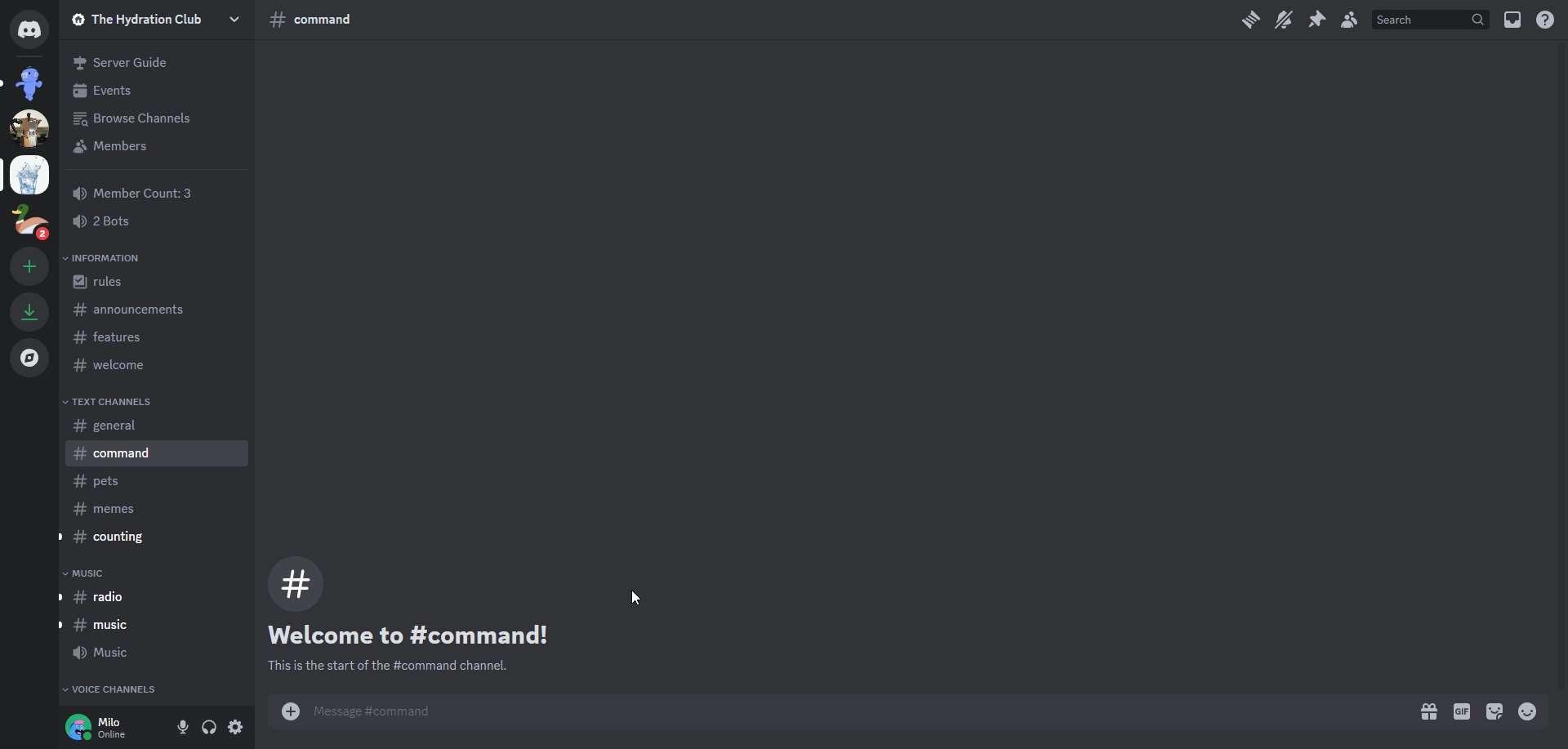
Member Count Channel
A Voice Channel can be selected to include an updating count of Members in your server (this does not count Apps). Simply create a channel, run the /serversettings command, and select the channel you created for the "Member Count Channel" option.
For example, if you create a channel named Member Count: 0 and select that channel in the command, it will automatically update the channel name as new members join. The channel name must include a number.
Discord has a strict rate limit for updating channel names. A channel name can only be updated by an App twice per ten minutes. If your member count is falling behind, it could be because the bot has already updated the channel name twice within ten minutes.
Bot Count Channel
A Voice Channel can be selected to include an updating count of Apps (bots) in your server. Simply create a channel, run the /serversettings command, and select the channel you created for the "Bot Count Channel" option.
Counting Channels
Multiple Text Channels can be selected for the Counting Minigame that is in Goliath. Simply create a text channel (or multiple), run the /serversettings command, and select the channel(s) you want to be for counting.
Goliath will react to messages with a ✅ for numbers that are correctly sent in a sequence and a ❌ for numbers that are incorrectly sent in a sequence.
Regular messages sent in these channels are simply ignored and messages sent my other apps (including numbers) are not counted.